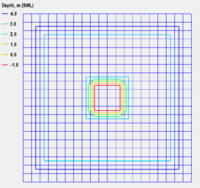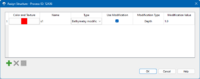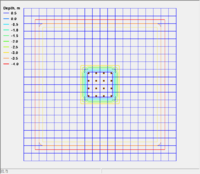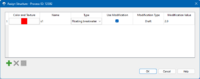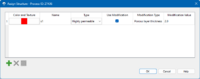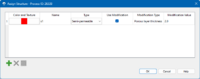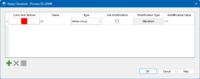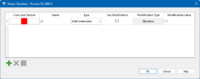CMS-Wave/Structures v2: Difference between revisions
(Created page with "{{DISPLAYTITLE:CMS-Wave Structures for SMS 13.2 and later}} {{TOC right}} For each of these test cases, we take a simple 20x20 square cartesian grid with non-variable resolution. The bathymetry is constant 3 meters deep except for the center 4x4 selection of cells which have an elevation of 1 meter. It is these center 4x4 selection of cells which will vary for each of the different structure types in some fashion. A link to the input files is available in each section...") |
mNo edit summary |
||
| Line 1: | Line 1: | ||
{{DISPLAYTITLE:CMS-Wave Structures for SMS 13.2 and later}} | {{DISPLAYTITLE:CMS-Wave Structures for SMS 13.2 and later}} | ||
{{TOC right}} | {{TOC right}} | ||
For each of these test cases, we take a simple 20x20 square cartesian grid with non-variable resolution. The bathymetry | For each of these test cases, we take a simple 20x20 square cartesian grid with non-variable resolution. The bathymetry varies starting at 4 meters deep along the outside extents of the domain and ramps to 3 meters deep until the center 4x4 selection of cells which have an elevation of 1 meter. It is these center 4x4 selection of cells which will vary for each of the different structure types in some fashion. A link to the input files is available in each section for that type of structure discussed. | ||
= No Structure (default) = | = No Structure (default) = | ||
[[File:Square-structure.png|200px|thumb|right|alt=Simple bathymetry shown with '''NO''' structures indicated.|Simple bathymetry shown with '''NO''' structures indicated.]] | [[File:Square-structure.png|200px|thumb|right|alt=Simple bathymetry shown with '''NO''' structures indicated.|Simple bathymetry shown with '''NO''' structures indicated.]] | ||
| Line 7: | Line 7: | ||
Click the link to download the input files for this case - [[Media:0-sms13. | Click the link to download the input files for this case - [[Media:0-sms13.3 project.zip | 0-sms13.3 project.zip]] | ||
<br clear=both> | <br clear=both> | ||
= Bathymetry modification = | = Bathymetry modification = | ||
| Line 14: | Line 14: | ||
For this test case, we will assign the 4x4 center cells as structures with the 'Bathymetry Modification' type. Each cell should contain the modification value for a depth of 1 meter (as opposed to its Z-value of 1 meter elevation). | For this test case, we will assign the 4x4 center cells as structures with the 'Bathymetry Modification' type. Each cell should contain the modification value for a depth of 1 meter (as opposed to its Z-value of 1 meter elevation). | ||
==Assign | ==Assign structure properties== | ||
To accomplish this, the user should select all 16 cells, then right click and choose "Cell Attributes", then choose 'Structure', Type should be 'Bathymetry Modification', check the box for "Use Modification", and enter the Depth value of 1.0. See the image to the right for an example of the Cell Attributes dialog. | To accomplish this, the user should select all 16 cells, then right click and choose "Cell Attributes", then choose 'Structure', Type should be 'Bathymetry Modification', check the box for "Use Modification", and enter the Depth value of 1.0. See the image to the right for an example of the Cell Attributes dialog. | ||
| Line 20: | Line 20: | ||
Click the link to download the input files for this case - [[Media:1-sms13. | Click the link to download the input files for this case - [[Media:1-sms13.3 project.zip | 1-sms13.3 project.zip]] | ||
<br clear=both> | <br clear=both> | ||
| Line 28: | Line 28: | ||
Click the link to download the input files for this case - [[Media:2-sms13. | Click the link to download the input files for this case - [[Media:2-sms13.3 project.zip | 2-sms13.3 project.zip]] | ||
<br clear=both> | <br clear=both> | ||
| Line 36: | Line 36: | ||
Click the link to download the input files for this case - [[Media:3-sms13. | Click the link to download the input files for this case - [[Media:3-sms13.3 project.zip | 3-sms13.3 project.zip]] | ||
<br clear=both> | <br clear=both> | ||
= Semi-permeable Breakwater = | = Semi-permeable Breakwater = | ||
| Line 43: | Line 43: | ||
Click the link to download the input files for this case - [[Media:4-sms13. | Click the link to download the input files for this case - [[Media:4-sms13.3 project.zip | 4-sms13.3 project.zip]] | ||
<br clear=both> | <br clear=both> | ||
= Rubble Mound = | = Rubble Mound = | ||
| Line 50: | Line 50: | ||
Click the link to download the input files for this case - [[Media:5-sms13. | Click the link to download the input files for this case - [[Media:5-sms13.3 project.zip | 5-sms13.3 project.zip]] | ||
<br clear=both> | <br clear=both> | ||
= Runup = | = Runup = | ||
| Line 57: | Line 57: | ||
Click the link to download the input files for this case - [[Media:6-sms13. | Click the link to download the input files for this case - [[Media:6-sms13.3 project.zip | 6-sms13.3 project.zip]] | ||
<br clear=both> | <br clear=both> | ||
= Wall Breakwater = | = Wall Breakwater = | ||
| Line 64: | Line 64: | ||
Click the link to download the input files for this case - [[Media:7-sms13. | Click the link to download the input files for this case - [[Media:7-sms13.3 project.zip | 7-sms13.3 project.zip]] | ||
<br clear=both> | <br clear=both> | ||
---- | ---- | ||
Back to [[CMS-Wave_Structures | CMS-Wave Structures]] | Back to [[CMS-Wave_Structures | CMS-Wave Structures]] | ||
Revision as of 15:16, 30 October 2024
For each of these test cases, we take a simple 20x20 square cartesian grid with non-variable resolution. The bathymetry varies starting at 4 meters deep along the outside extents of the domain and ramps to 3 meters deep until the center 4x4 selection of cells which have an elevation of 1 meter. It is these center 4x4 selection of cells which will vary for each of the different structure types in some fashion. A link to the input files is available in each section for that type of structure discussed.
No Structure (default)
For this test case, there is no change from the initial setup. No structure cells have been defined.
Click the link to download the input files for this case - 0-sms13.3 project.zip
Bathymetry modification
For this test case, we will assign the 4x4 center cells as structures with the 'Bathymetry Modification' type. Each cell should contain the modification value for a depth of 1 meter (as opposed to its Z-value of 1 meter elevation).
Assign structure properties
To accomplish this, the user should select all 16 cells, then right click and choose "Cell Attributes", then choose 'Structure', Type should be 'Bathymetry Modification', check the box for "Use Modification", and enter the Depth value of 1.0. See the image to the right for an example of the Cell Attributes dialog.
This same procedure is used for all the remaining structure types only changing the "Type" to the one for that category.
Click the link to download the input files for this case - 1-sms13.3 project.zip
Floating Breakwater
For this test case, we will assign the 4x4 center cells as structures with the 'Floating breakwater' type. Each cell should contain the modification value for a draft of 2 meters. See the image to the right for an example of the Cell Attributes dialog.
Click the link to download the input files for this case - 2-sms13.3 project.zip
Highly-permeable Breakwater
For this test case, we will assign the 4x4 center cells as structures with the 'Piers/docks - High permeability' type. Each cell should contain the modification value for a porous layer thickness of 2 meters deep. See the image to the right for an example of the Cell Attributes dialog.
Click the link to download the input files for this case - 3-sms13.3 project.zip
Semi-permeable Breakwater
For this test case, we will assign the 4x4 center cells as structures with the 'Rubble mound breakwater - Low permeability' type. Each cell should contain the modification value for a porous layer thickness of 2 meters deep. See the image to the right for an example of the Cell Attributes dialog.
Click the link to download the input files for this case - 4-sms13.3 project.zip
Rubble Mound
For this test case, we will assign the 4x4 center cells as structures with the 'Rubble Mound' type. The "Use modification box should stay unchecked and no value entered. The top of the rubble mound will be the existing elevation as set for the Wave grid. See the image to the right for an example of the Cell Attributes dialog.
Click the link to download the input files for this case - 5-sms13.3 project.zip
Runup
For this test case, we will assign the 4x4 center cells as structures with the 'Wave runup' type. The "Use modification box should stay unchecked and no value entered. See the image to the right for an example of the Cell Attributes dialog.
Click the link to download the input files for this case - 6-sms13.3 project.zip
Wall Breakwater
For this test case, we will assign the 4x4 center cells as structures with the 'Wall breakwater' type. The "Use modification box should stay unchecked and no value entered. See the image to the right for an example of the Cell Attributes dialog.
Click the link to download the input files for this case - 7-sms13.3 project.zip
Back to CMS-Wave Structures