GenCade 2.0 Simulation: Difference between revisions
Jump to navigation
Jump to search
mNo edit summary |
|||
| (2 intermediate revisions by the same user not shown) | |||
| Line 1: | Line 1: | ||
== Creating a GenCade simulation in SMS == | == Creating a GenCade simulation in SMS == | ||
[[File:GenCade Tree wSim.png|alt=SMS Data Tree with a properly defined GenCade simulation.|thumb|SMS Data Tree with a properly defined GenCade simulation.]] | |||
If no GenCade simulation has been added to the SMS data tree, simply right click in the open space within the data tree and select "New Simulation..." and then "GenCade" (Figure 2). This option is called "GenCade Beta" in SMS 13.3.x. | If no GenCade simulation has been added to the SMS data tree, simply right click in the open space within the data tree and select "New Simulation..." and then "GenCade" (Figure 2). This option is called "GenCade Beta" in SMS 13.3.x. | ||
Once there is a GenCade simulation, GenCade 2.0 coverages can be added by: | Once there is a GenCade simulation, GenCade 2.0 coverages can be added by: | ||
| Line 18: | Line 19: | ||
When the user is ready to save the GenCade simulation, they should Right-click the GenCade simulation in the data tree and choose "Save Simulation." | When the user is ready to save the GenCade simulation, they should Right-click the GenCade simulation in the data tree and choose "Save Simulation." | ||
[[Category:GenCade|S]] | |||
Latest revision as of 21:05, 3 December 2024
Creating a GenCade simulation in SMS
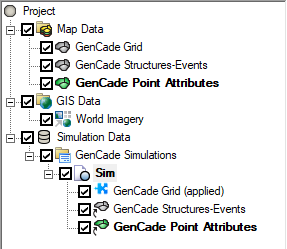
If no GenCade simulation has been added to the SMS data tree, simply right click in the open space within the data tree and select "New Simulation..." and then "GenCade" (Figure 2). This option is called "GenCade Beta" in SMS 13.3.x. Once there is a GenCade simulation, GenCade 2.0 coverages can be added by:
- Right clicking on the desired coverage as it appears in the Map Data section of the data tree
- Click Apply to
- Then choose the name of the simulation to apply that coverage to.
Notes:
- One coverage of each type (Grid, Structures, Point) must be added to a single simulation.
- There can be no duplicated coverage types (i.e., two grid coverages or multiple structures coverages.
- At present, coverages cannot be merged. If an object is copied into a new coverage, the user must redefine all properties.
One there is a GenCade coverage, the user may enter GenCade Model Control.
When the user is ready to save the GenCade simulation, they should Right-click the GenCade simulation in the data tree and choose "Save Simulation."