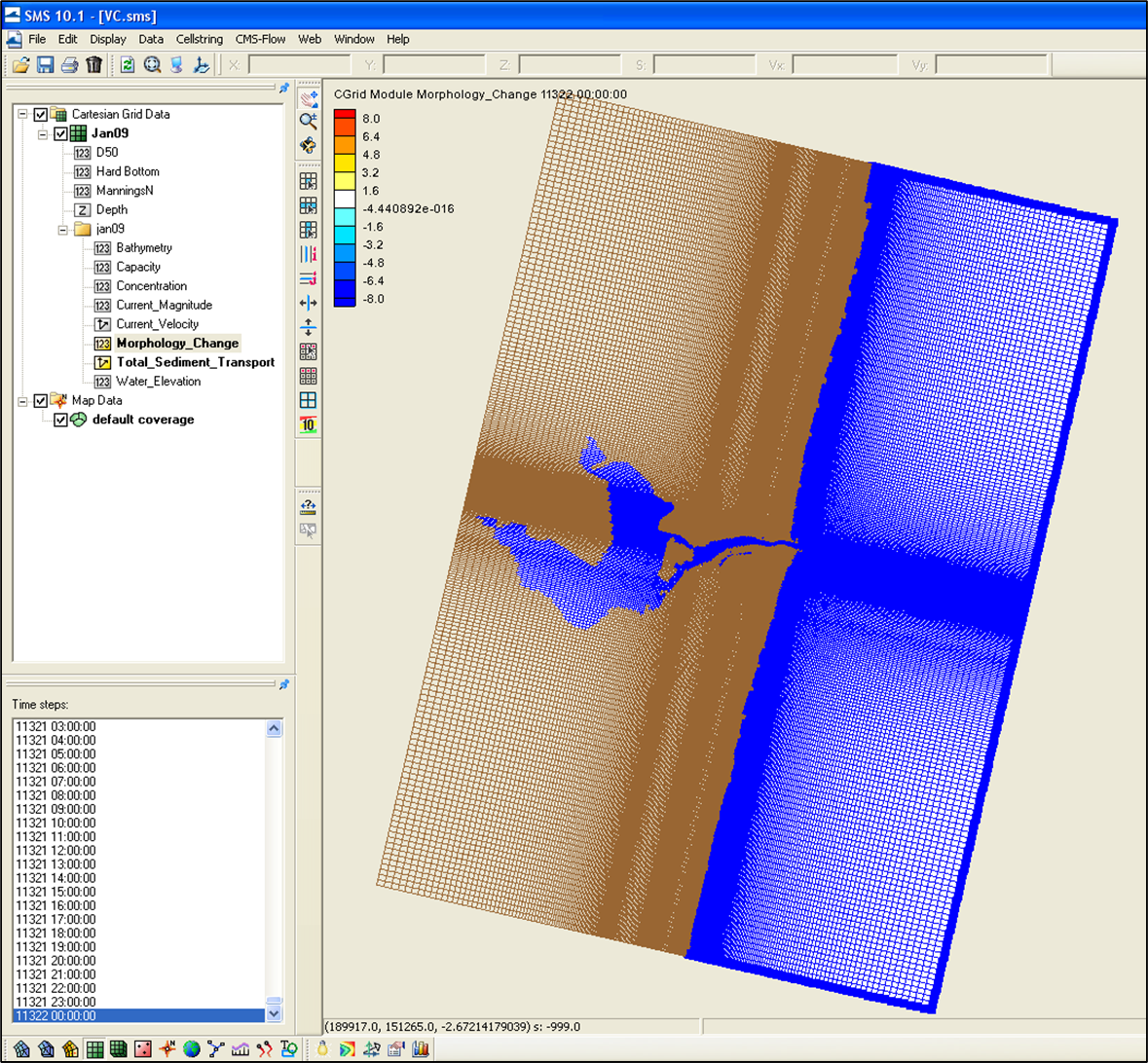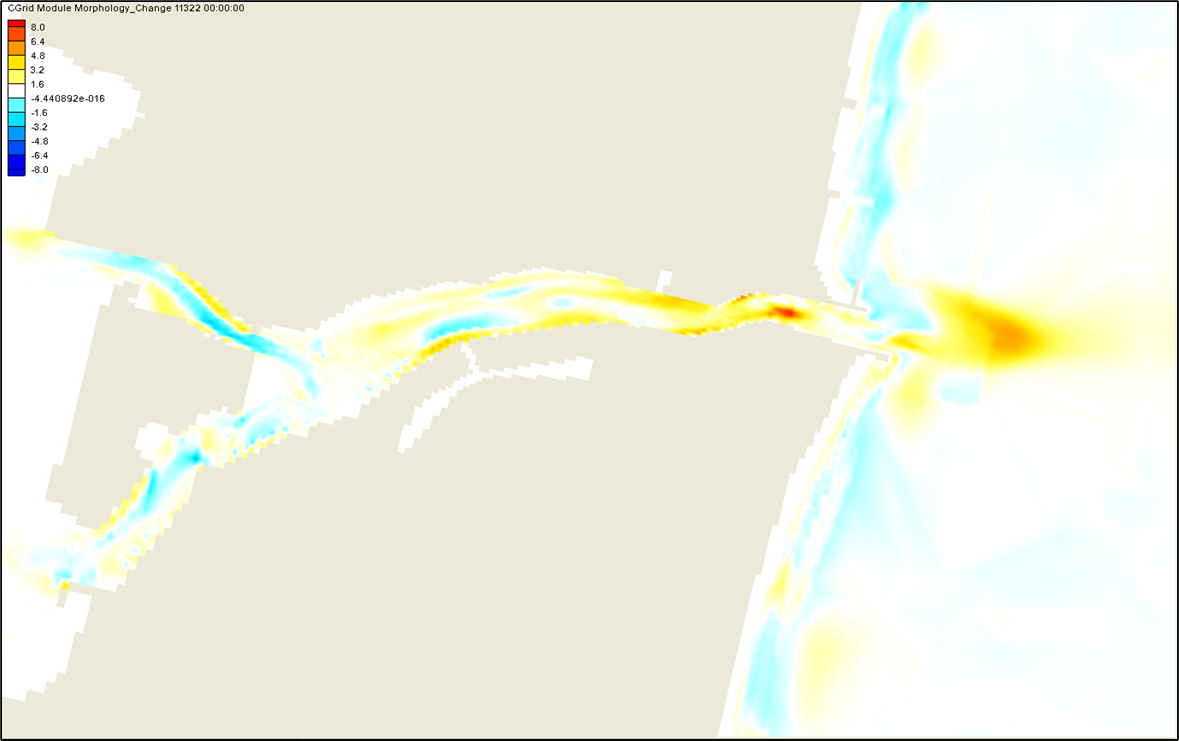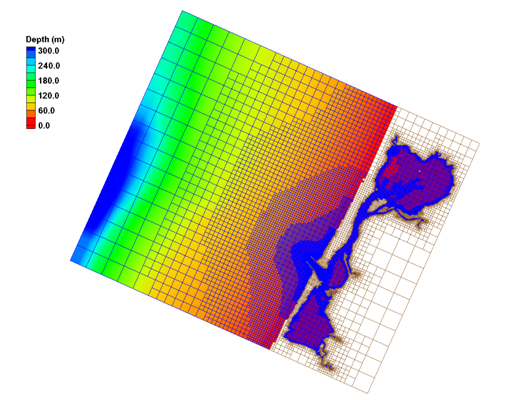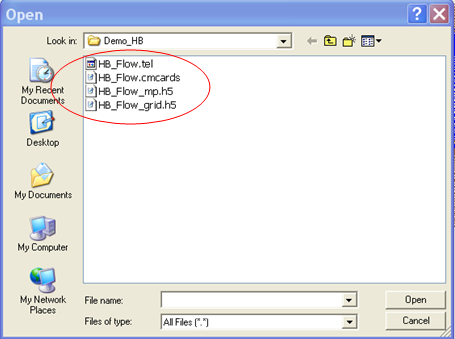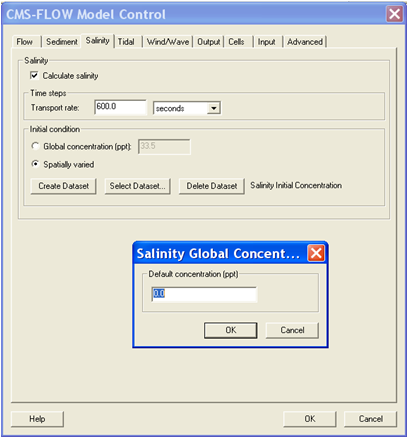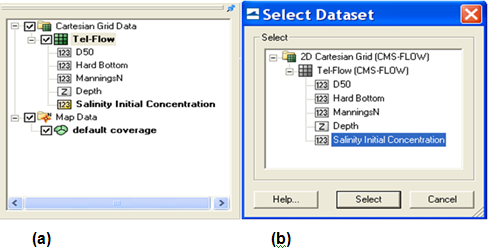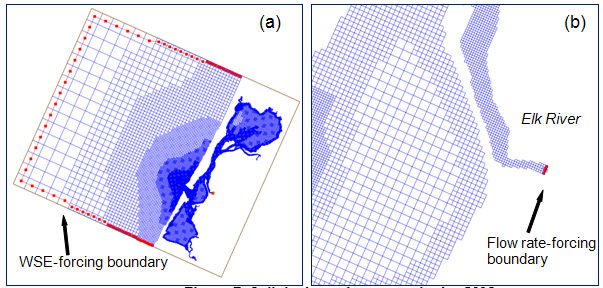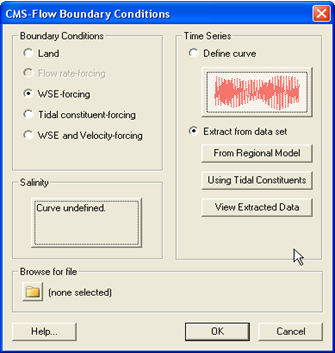Publications:CIRP-WN-10-1: Difference between revisions
No edit summary |
No edit summary |
||
| Line 39: | Line 39: | ||
[[File:Figure4b.png]] | [[File:Figure4b.png]] | ||
A polygon can be created with the Feature Arc tool that delineates the area of interest. For this example, a Feature Arc delineating the inlet navigation channel from the landward bend in the channel (west) out seaward to the 5.5 m contour is chosen to document the channel infilling rate (Figure 5). | |||
[[File:Figure5.png]] | |||
To select the Feature Arc, click on the ''Select Feature Arc tool'' [[File:SelectFeatureArc.png]]and click on the Feature Arc. Next we will convert the Feature Arc into a polygon. With the Feature Arc selected, click on ''Feature Objects | Build Polygons'' (Figure 6). | |||
[[File:Figure6.png]] | |||
Select the Polygon by clicking on the ''Select Feature Polygon tool''[[File:SelectFeaturePolygon.png]](Figure 7). Note that Morphology_Change is selected in the left file tree structure and the final time step is selected in the Time steps window. The area of the polygon is shown at the bottom of the SMS window. | |||
[[File:Figure7.png]] | |||
'''Calculate Volume Change:''' To integrate volume change within the defined polygon at the time step selected, click on ''Feature Objects | Select/Delete Data'', and in the window that pops up, choose Inside polygon(s) for the Data Domain, then OK (Figure 8). SMS will calculate statistics about the selected cells within the polygon and summarize these in the bottom portion of the window. Note that the calculation represents the area and cumulative volume change associated with the selected cells that are in contact with the polygon; this area will most likely be slightly different than the polygon area that was calculated in Figure 7. The net volumetric change for the example channel polygon shown in Figure 8 is approximately 22,000 cu m. | |||
[[File:Figure8.png]] | |||
'''CONCLUSIONS:''' | '''CONCLUSIONS:''' | ||
Revision as of 15:26, 11 October 2010
Post-Processing Coastal Modeling System Simulations: Part 1, Calculating Volumetric Change
PURPOSE: : This Coastal and Hydraulics Engineering Technical Note (CHETN) is the first in a series that presents methods for analyzing output from Coastal Modeling System (CMS) simulations. Part 1 discusses calculation of volumetric change using results of a 1-year CMS simulation for Shark River Inlet, New Jersey.
CITATION:
Rosati, J.D., Beck, T.M., and Sanchez, A., 2010, Post-Processing Coastal Modeling System Simulations, Part 1, Calculating Sand Transport Rates,Coastal and Hydraulics Engineering Technical Note ERDC/CHL CHETN-XX-XX, Vicksburg, MS: U.S. Army Engineer Research and Development Center,http://chl.erdc.usace.army.mil/chetn.
INTRODUCTION: The Coastal Modeling System (CMS) is an integrated wave, current, sediment transport, and morphology change numerical model within the Surface Water Modeling System (SMS) (Buttolph et al. 2006, Lin et al. 2008, CIRP 2010, and Wu et al. 2010). The CMS is designed for practical engineering calculations in the coastal zone, including coastal inlets, inlet structures such as jetties, and navigation channels. Processes calculated within the CMS include tidal forcing, wind, wave-driven currents, and the resulting sediment transport and morphology change. Three sediment transport models are available to calculate the transport due to bed and suspended loads, and resulting morphology change. Wave and structure calculations include reflection, diffraction, refraction, transmission, runup, and overtopping. The CMS calculates coastal and inlet processes and the resulting morphology change for simulation periods ranging from hours to months up to a year (e.g., Beck and Kraus 2010).
The analyses discussed herein present methods to analyze CMS output for volumetric change within a defined polygon such as a section of a navigation channel or a morphologic feature such as an ebb shoal. The step-by-step procedure is applied to CMS output from a study at Shark River Inlet, New Jersey (Beck and Kraus 2010). CMS output files applied herein are available for download: [[1]] .
OVERVIEW OF SHARK RIVER INLET SIMULATION: The Shark River Inlet calculations were conducted for a 1-year simulation to determine future conditions of the navigation channel under different channel and structural configurations. The model was first calibrated for hydrodynamics, and then for sediment transport and morphology change through comparison of pre- and post-dredging bathymetric surveys (conducted by the Corps of Engineers, New York District). For the Shark River application discussed herein, the total load non-equilibrium sediment transport model with Lund-CIRP transport equations were applied and used with the bed change equation to calculate the morphology change. Simulation results were both calibrated and validated based on short-term measurements of channel infilling, following the frequent 3-4 month channel surveys, and with model simulations extending to a year of calculations. The model was forced with the Sandy Hook NOAA tide gauge for water levels and currents, and offshore waves from Wave Information Study (WIS) Station 129 for 1994 were applied for wave-current interaction.
CALCULATING VOLUME CHANGE: Calculating volume change is necessary for determining rates of channel infilling, inlet shoal evolution, and on a more basic level understanding sand pathways and formulating sand budgets. In the CMS, volume change can be calculated for any polygon defined by feature arcs in the SMS. The following section presents a step-by-step method for calculating volumetric change using the Shark River Inlet simulation files.
Loading Files and Setting Projection: Download the Shark River Inlet calculation file SRI.zip from: [[2]]. Unzip the files in a directory on your PC.
Load the file Shark River Inlet.cmcards into SMS by dragging it into the SMS or by clicking File | Open | Shark River Inlet.cmcards. The solution file should load in automatically as shown in Figure 1a. Once you have loaded the solution file, zoom in to show the channel region (Figure 1b).
CMS makes calculations in metric units, so to make sure the volumetric change is interpreted properly in SMS, you need to check that your projection is in meters by clicking the top toolbar under Edit – Projection (Figure 2).
Defining a polygon for volumetric change: To begin defining the polygon in which we will calculate volume change, you will define a transect or Feature Arc in SMS and convert this arc or a set of arcs into a polygon. To start, in the project explorer to the left of the SMS window, Right-click on the default coverage and select Type | Generic | Observation (Figure 3).
Next, zoom into the area of interest and create a Feature Arc. Make sure you are in the Map module by clicking on the Map Module Tool or by clicking on Map Data (Figure 4a). The Map Module toolbar should become available in the SMS window. Click on the Create Feature Arc tool (Figure 4b).
A polygon can be created with the Feature Arc tool that delineates the area of interest. For this example, a Feature Arc delineating the inlet navigation channel from the landward bend in the channel (west) out seaward to the 5.5 m contour is chosen to document the channel infilling rate (Figure 5).
To select the Feature Arc, click on the Select Feature Arc tool ![]() and click on the Feature Arc. Next we will convert the Feature Arc into a polygon. With the Feature Arc selected, click on Feature Objects | Build Polygons (Figure 6).
and click on the Feature Arc. Next we will convert the Feature Arc into a polygon. With the Feature Arc selected, click on Feature Objects | Build Polygons (Figure 6).
Select the Polygon by clicking on the Select Feature Polygon tool (Figure 7). Note that Morphology_Change is selected in the left file tree structure and the final time step is selected in the Time steps window. The area of the polygon is shown at the bottom of the SMS window.
(Figure 7). Note that Morphology_Change is selected in the left file tree structure and the final time step is selected in the Time steps window. The area of the polygon is shown at the bottom of the SMS window.
Calculate Volume Change: To integrate volume change within the defined polygon at the time step selected, click on Feature Objects | Select/Delete Data, and in the window that pops up, choose Inside polygon(s) for the Data Domain, then OK (Figure 8). SMS will calculate statistics about the selected cells within the polygon and summarize these in the bottom portion of the window. Note that the calculation represents the area and cumulative volume change associated with the selected cells that are in contact with the polygon; this area will most likely be slightly different than the polygon area that was calculated in Figure 7. The net volumetric change for the example channel polygon shown in Figure 8 is approximately 22,000 cu m.
CONCLUSIONS:
ADDITIONAL INFORMATION:
REFERENCES