IIAB/Overview/IIAB Users Guide
Inlet Impacts on Adjacent Beaches - IIAB Java Program User's Guide
PURPOSE:
This Wiki-Technical note provides a User's Guide to the IIAB Java Program, which is available for download on the CIRP website[[1]]. For an inlet system bounded by adjacent beaches, the IIAB Program uses methods outlined in the Coastal Engineering Manual (CEM) Part V-6 to estimate the alongshore extent of inlet impact based on the volume of littoral sediment captured by the inlet. The user can load shoreline position, ebb and flood shoal volume (or volume change), and Operation & Maintenance (O&M) dredging volumes (or volume change) data to view plots and results.
CITATION:
Rosati, J.D., and Sumner, C.A. 2012. "Inlet Impacts on Adjacent Beaches - IIAB Java Program User's Guide," Wiki-TN-12-2, Vicksburg, MS: U.S. Army Engineer Research
and Development Center.
INTRODUCTION:
The Inlet Impacts on Adjacent Beaches (IIAB) Java Program applies methods discussed in the Coastal Engineering Manual (CEM) Part V-6 (see p. V-6-29) to estimate the volumetric impact of an inlet on the adjacent beaches. The methods balance volume change on the updrift and downdrift beaches with the volume of littoral sediment captured by the inlet, accounting for Operation & Maintenance (O&M) dredging (Figure 1).
[[Image:Figure1IIABv5.jpg|thumb|right|200px|]Figure 1. – Conceptual drawing showing an overview of the IIAB method]
Five methods are described in the CEM to estimate the alongshore extent of inlet influence: (1) evaluation of historical shoreline (or volumetric) change; (2) even-odd analysis;(3) alongshore variations in beach morphology;(4) wave refraction analysis; and (5) examination of the "total inlet sink", or volume of littoral sediment captured by the inlet during the period of interest. The IIAB Program facilitates evaluation of Methods 1, 2, and 5, using shoreline position, berm crest and depth of closure data, ebb and flood shoal volume (or volume change) data, and O&M dredging volumes (or volume change) data. The user can upload *.csv (comma separated values) files with the data; example data files are provided both in U.S. customary and metric units. IIAB and the example files can be downloaded from the CIRP website [[2]], copied to a directory on the user's PC and unzipped.
AN OVERVIEW OF THE GRAPHICAL USER INTERFACE:
Below is a screen shot of the graphical user interface (UI) of the application.
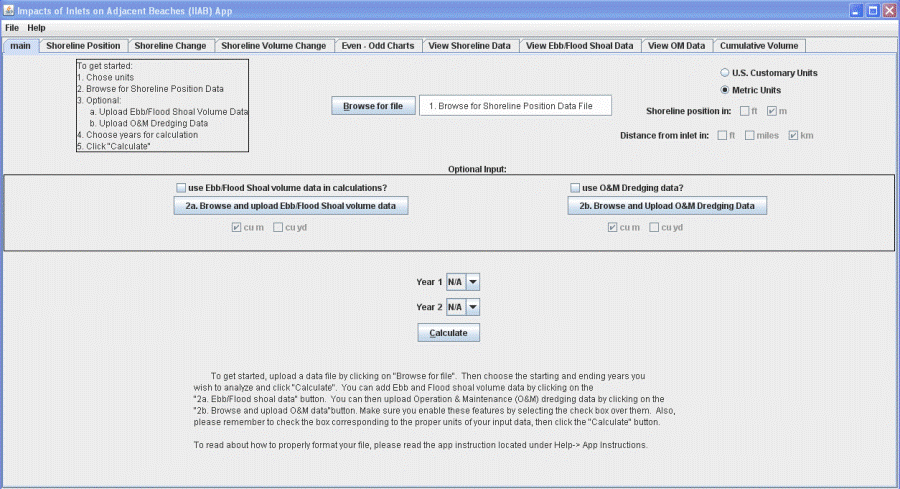
The UI has tabs located toward the top, with each tab showing a specific set of data or graph that is created after data is input by the user and "calculate" is executed. The main tab contains the interface for inputting and selecting the data that the user wishes to apply in calculations. At the start of the application, all tabs except for the main tab will be empty and will continue to be so until the user inputs data and clicks on 'Calculate' on the main tab.
At the top, the 'File' menu contains features to open the file in excel, open a new file in excel, export data to file, and print. 'Open the file in excel' will open the uploaded shoreline position data file. 'Open new file in excel' will open any .csv file in excel and will prompt the user to browse for a file. 'Export data to file' will export all data calculated by the application to the 'clipboard'. This means that the user will then be able to open any file they choose, click paste, and their data will be pasted into this file. Included in the zip file is an excel template with this feature in mind. The user should just open it, and paste the data in the cell pointed to in the spreadsheet. The data will be pasted in and charts will be populated accordingly. The user can then save the excel sheet, but should use the 'save as' feature with a new file name in order to keep the template intact. The print feature in the application is not presently supported. In order to print, the user should either export the data to excel, or use the print screen feature of his or her computer.
INPUT FILE STRUCTURE:
All input files should be in either the .csv or .txt file formats. For either file format, the structure of the data within the file will be exactly the same.
Shoreline data files should be formatted as follows with all values delimited with commas:
The number of years or data sets
Date1, Date2, etc.....
Distance from inlet, berm, depth of closure, shore position at year1, shore position at year2, etc
0(inlet),0,0,0,0....etc
....
Distance from inlet,berm,depth of closure,shore position at year1,shore position at year2,etc.
The center line of the inlet must be marked with just a '0' for every column across that row. Here is an example of a properly formatted file with two years of data (1927 and 1956):
2
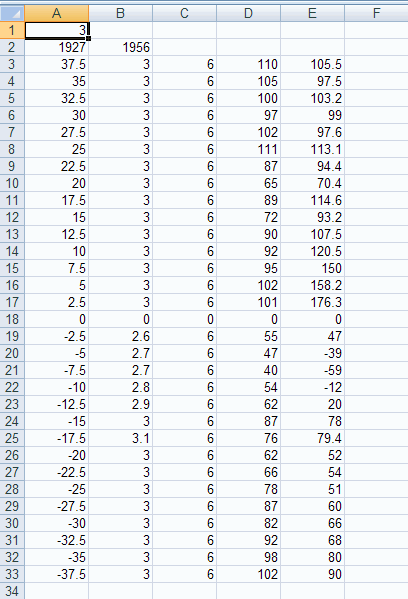
1927,1956
37.5,3,6,110,105.5
35,3,6,105,97.5
32.5,3,6,100,103.2
30,3,6,97,99
27.5,3,6,102,97.6
25,3,6,111,113.1
22.5,3,6,87,94.4
20,3,6,65,70.4
17.5,3,6,89,114.6
15,3,6,72,93.2
12.5,3,6,90,107.5
10,3,6,92,120.5
7.5,3,6,95,150
5,3,6,102,158.2
2.5,3,6,101,176.3
0,0,0,0,0
-2.5,2.6,6,55,47
-5,2.7,6,47,-39
-7.5,2.7,6,40,-59
-10,2.8,6,54,-12
-12.5,2.9,6,62,20
-15,3,6,87,78
-17.5,3.1,6,76,79.4
-20,3,6,62,52
-22.5,3,6,66,54
-25,3,6,78,51
-27.5,3,6,87,60
-30,3,6,82,66
-32.5,3,6,92,68
-35,3,6,98,80
-37.5,3,6,102,90
Data may also be formatted and saved in excel instead of a text editor, the user must make sure to save the file as a .csv. This can be done by using the 'save as' feature of excel and then choosing the CSV format under 'save as type'. Figure A shows a properly formatted shoreline data file.
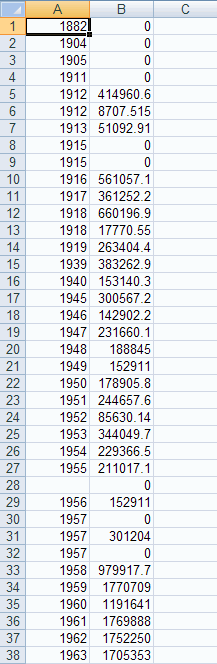
O & M dredging data should be formatted in this manner (Figure B shows the data properly formatted in excel):
YearA, o&m Dredged in year A
YearB, o&m Dredged in year B
...
YearN, o&m Dredged in year N
Ebb and flood shoal data should be enter in this manner (Figure C shows the data properly formatted in excel):
YearA, Ebb Volume1, (or Ebb Volume rate), Flood Volume1, (or Flood Volume Rate)
YearB, Ebb Volume2, (or Ebb Volume rate), Flood Volume2, (or Flood Volume Rate)
If no rates are used, user should enter "0" as follows, if no volume data is being used, enter "0"
For example:
1927, 10076200,0,17983456,0
1956,11447900,0,18543700,0

UPLOADING FILES:
First, the user should use the appropriate units he or she will be using. Selecting 'U.S. Customary Units' or 'Metric Units' will force all input to be of the units system selected, e.g., feet or miles and cubic yards for U.S. Customary Units, or meters and cubic meters for Metric Units. To upload a file, click on 'Browse for file' and browse for the appropriate shoreline data file. If the user is working in customary units, he or she will need to select the appropriate units for the 'Distance from inlet' data which are either in feet or miles. Then the user can enter the optional input data or proceed to calculate. When finished inputting data, the fields 'Year 1' and 'Year 2' will self populate with the available years in the shoreline data. The user should then select the two dates representing the start and end years he or she wishes to use in the calculations and click on 'Calculate' Please note, 'Year 1' must come before 'Year 2' and 'Year 1' and 'year 2' can not be the same year.
For the optional data, the user should click the check-boxes above the buttons for the additional input they wish to enter. Then they should click the two browse buttons and browse for the appropriate files.
KNOWN ISSUES OR LIMITATIONS:
- If the users inputs the wrong file type or wrongly formatted file into either O&M or Shoaling data, the application will produce a popup error box stating the file format is incorrect. If the user, however, activates the section, or does not deactivate the section and proceeds to calculate, the program will cause an error and will not print out data or charts. If this happens, the user should either re-input a proper file, or deactivate the section.
- If the user inputs an extremely large file (in excess of about 200 alongshore data points), the program will not display the plots on the charts. This is not a bug, but rather a limitation of how many data points can be plotted. The program will still calculate the data and display it on the table. The user at this point can export the data to excel to plot it on charts.
CALCULATIONS:
>>>Charlie, can you take a cut at adding the equations here from the CEM? Look at p. V-6-29. We should describe the even/odd equations, how the total inlet sink is calculated, etc.
DISCUSSION:
Julie will write this to discuss how to interpret the results.
>>>>Charlie can you upload the figures that are created using the example data sets, for each of the tabs? Please also add captions to the figures (I forget how to do this in the wiki).
CONCLUSIONS:
Julie will write this summary/conclusions.
REFERENCES:
ref1 ref2