Quick Response Toolbox: Step 7 - Calculate Volume Above Shoreline
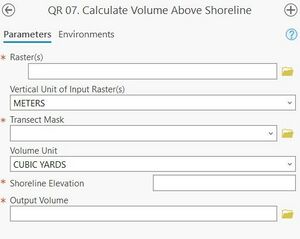
Summary: This step analyzes volume in each bin above the defined shoreline elevation. In each bin the sum, minimum, maximum, mean and standard deviation of the difference grid is calculated, and the statistics are added to the transect mask feature class. This step needs to be run for each raster year.
Raster(s): Raster layer, one run for each year.
Transect Mask: Transect mask created in Step 2.
Volume Unit: Desired unit of measure for volume output. Options are cubic yards, cubic meters, and cubic feet.
Shoreline Elevation: User-defined shoreline elevation used in Step 5.
Output Volume: Desired name and file path for the project. The output file name will be “User-defined project name” + “_date_” + “VolAboveMHW”.
Best Practices & Example Data:
1. The shorelines from this tool may require manual editing to delete contour lines that are not shoreline data. For smoothing tolerance, a value of 20 meters is typically effective and is the default value within the tool.
Figure 9 below displays volume above MHW output for Homer, AK 2019 example data. Symbology edited to display volume attribute. When the output from this step is loaded into the map the user may wish to alter the symbology. Below the data is symbolized based on the “NetVolume” attribute. A table containing descriptions for pertinent attributes within the output tables can be found in the Attribute Table Definitions.
