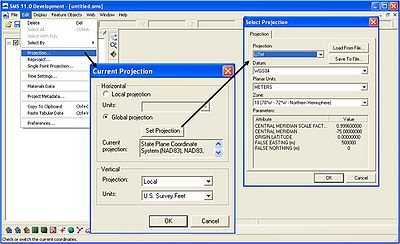GenCade
GenCade
POCs: Ashley Frey <br\>Ashley.E.Frey@usace.army.mil <br\>601-634-2006 <br\>US Army Engineer Research and Development Center (ERDC) <br\>Coastal and Hydraulics Lab (CHL)
<br\>Nick Kraus <br\>Nicholas.C.Kraus@usace.army.mil <br\>601-634-2016 <br\>US Army Engineer Research and Development Center (ERDC) <br\>Coastal and Hydraulics Lab (CHL)
GenCade is a 1D model that combines GENESIS with Cascade. It is operated within the Surface-water Modeling System (SMS) interface. The first open release of GenCade is expected to occur in December 2010. Although GenCade is still in development, the latest executable will be posted here.
User Guide
Getting Started
This guide of GenCade was developed in September 2010. Most of the screenshots used in this guide were created with the July 29, 2010, build of the SMS. The August 25, 2010, build was used to create the screenshots for the Developing Alternatives and Time-dependent Wave Transmission sections. This guide refers to GenCade_v1_066.exe as the most recent executable. Developers are constantly upgrading the SMS and GenCade executables, so a future version may look slightly different from this user guide.
Setup GenCade in the SMS
GenCade is one model available in the SMS (Surface-water Modeling System) interface. To use GenCade, a working version of SMS 10.1 and executable for SMS 11.0 Development are necessary. The SMS 11.0 Development executable is copyrighted, so a registration code is necessary before using.
First, locate the GenCade executable on your machine. Drop the executable into the models folder under SMS 10.1 as shown in Figure 1.
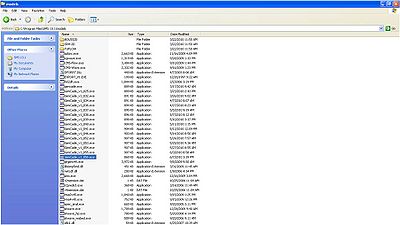
Once again, the capabilities of GenCade are only available in SMS 11.0 Development. If SMS 10.1 is already installed on the computer and a registration code for SMS 11.0 Development has been obtained, simply drag the SMS 11.0 executable into the SMS 10.1 folder (most likely in Program Files). Double-click on the SMS 11.0 executable to open SMS 11.0 Development. At this time, a prompt will open asking for the registration code. Before beginning to work in GenCade, go to Edit->Preferences. Select the tab File Locations and scroll down to GenCade under Model Executables. Click the button under Executable located directly to the right of GenCade. If GenCade has not been used previously, the button will most likely say BROWSE. After selecting this button, find the latest GenCade executable on the computer and select. The row to the right will specify the location of the executable which will be used to run GenCade (Figure 2).
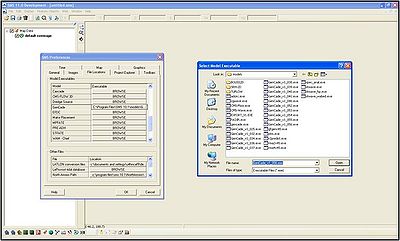
Set the current projection
GenCade uses a real world coordinate system, so it is necessary to set up the current projection upon opening the SMS. Aerial photos, shorelines, and other georeferenced files can be opened in the SMS. Go to Edit->Projection and define the current projection (Figure 3). This will ensure all shorelines, structures, wave gages, and other important features are mapped correctly.