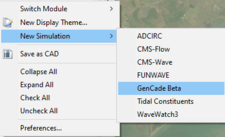GenCade 2.0 Point Dialog: Difference between revisions
Jump to navigation
Jump to search
mNo edit summary |
mNo edit summary |
||
| Line 1: | Line 1: | ||
{{DISPLAYTITLE:GenCade 2.0 Point Coverage}} | {{DISPLAYTITLE:GenCade 2.0 Point Coverage}} | ||
{{TOC right}} | {{TOC right}} | ||
The GenCade Point coverage allows the user to define specific points in the interface used by GenCade. This coverage uses Feature Points within the SMS to define the positioning for each type and to assign the attributes: | |||
'''Notes:''' | '''Notes:''' | ||
*Only one of this type coverage can be added to the simulation. | |||
This coverage is combined with the GenCade <u>[[GenCade Structures Dialog|Structures/Events]]</u> and [[GenCade_Grid_Dialog|<u>Grid</u>]] coverages to define all necessary pieces for the GenCade simulation. | |||
[[File:GenCade addSimulation.png|alt=Figure 2. Adding GenCade simulation to the SMS data tree.|thumb|225x225px|Figure 2. Adding GenCade simulation to the SMS data tree.]] | [[File:GenCade addSimulation.png|alt=Figure 2. Adding GenCade simulation to the SMS data tree.|thumb|225x225px|Figure 2. Adding GenCade simulation to the SMS data tree.]] | ||
[[File:Grid_freedraw.png|thumb|251x251px|alt=Figure 3. Display of resulting GenCade grid.|Figure 3. Display of resulting GenCade grid.]] | [[File:Grid_freedraw.png|thumb|251x251px|alt=Figure 3. Display of resulting GenCade grid.|Figure 3. Display of resulting GenCade grid.]] | ||
[[Category:GenCade|G]] | [[Category:GenCade|G]] | ||
Revision as of 19:10, 27 March 2024
The GenCade Point coverage allows the user to define specific points in the interface used by GenCade. This coverage uses Feature Points within the SMS to define the positioning for each type and to assign the attributes:
Notes:
- Only one of this type coverage can be added to the simulation.
This coverage is combined with the GenCade Structures/Events and Grid coverages to define all necessary pieces for the GenCade simulation.