JALBTCX/PFEStep4a: Difference between revisions
Jump to navigation
Jump to search
Created page with "{{DISPLAYTITLE:Profile Feature Extraction: Step 4a - Summarize CERI}} alt=A screenshot of a step of the Profile Feature Extraction Toolbox, Step 4a, Summarize CERI. All inputs are blank and are mentioned below in the report. |frame|Figure 16. Step 4a: Summarize CERI Geoprocessing Pane. Red asterisks indicate required values. '''Summary:''' This step intakes previously generated CERI table(s) and summarizes individual field(s) from those tables into..." |
mNo edit summary |
||
| Line 15: | Line 15: | ||
# All input CERI tables must follow the same formatting of the input CERI template – this template defines the field names and order and all input tables are assumed to be identical in regard to formatting. The CERI template input itself is not summarized, but a single table can be specified for both the template and the input CERI table fields. | # All input CERI tables must follow the same formatting of the input CERI template – this template defines the field names and order and all input tables are assumed to be identical in regard to formatting. The CERI template input itself is not summarized, but a single table can be specified for both the template and the input CERI table fields. | ||
# The “messages” tab of the geoprocessing tool will also include some summary statistics, but all statistics are held within the output table. | # The “messages” tab of the geoprocessing tool will also include some summary statistics, but all statistics are held within the output table. | ||
<center>[[JALBTCX/PFEStep3b|[Previous Step ]]] [[JALBTCX/PFEStep4b|[Next Step]]]</center> | |||
== Useful Links == | == Useful Links == | ||
Revision as of 14:41, 20 August 2025
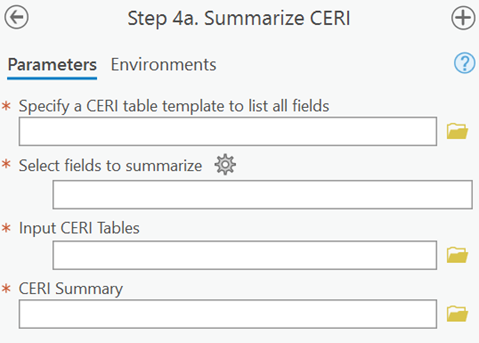
Summary: This step intakes previously generated CERI table(s) and summarizes individual field(s) from those tables into a new summary table. CERI summary tables may be useful for final reporting and summary statistics.
Specify a CERI Table Template to List All Fields: A CERI table to be used as the template that all other specified CERI tables will follow.
Select Fields to Summarize: A dropdown menu that allows for the selection of one or more fields to be summarized from the CERI table selected above.
Input CERI Tables: One or more CERI tables previously generated for summary.
CERI Summary: The full path, including name, of the output summary table.
Best Practices:
- All input CERI tables must follow the same formatting of the input CERI template – this template defines the field names and order and all input tables are assumed to be identical in regard to formatting. The CERI template input itself is not summarized, but a single table can be specified for both the template and the input CERI table fields.
- The “messages” tab of the geoprocessing tool will also include some summary statistics, but all statistics are held within the output table.