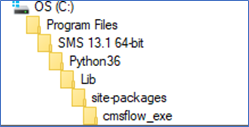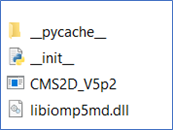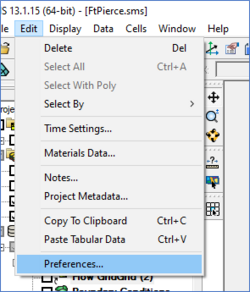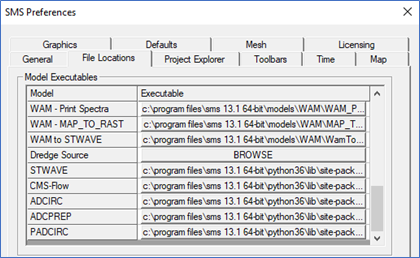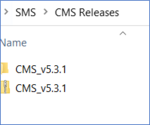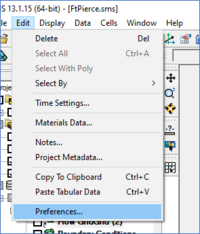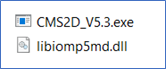CMS/ChangeVersion inSMS: Difference between revisions
No edit summary |
|||
| (3 intermediate revisions by 2 users not shown) | |||
| Line 1: | Line 1: | ||
= | {{DISPLAYTITLE:CMS - Changing Version in SMS}} | ||
= '''Checking CMS Versions using File Explorer or Surface Modeling System (SMS)''' = | |||
Sometimes a user of SMS wants to see which version of a model (like CMS) is used and stored. There are a couple of ways you can do this. | |||
==Using Windows File Explorer== | |||
https://cirpwiki.info/images/c/cd/FileExplorerImage.PNG | |||
* Go the Program Files folder: | |||
** For SMS 13.1, the location is: C:\Program Files\SMS 13.1 64-bit\Python36\Lib\site-packages\cmsflow_exe | |||
[[File:1.a_File_Explorer.png]] [[File:1.b_Exe_Files_and_Idl.png]] | |||
==Using SMS== | |||
1. Open SMS, click Edit and click Preferences | |||
2. Click on File Locations tab and scroll down until you see CMS Flow under the column Model Executables. On the Executable column, click the path after CMS-Flow. | |||
3. This will open a File Explorer window where CMS file and version is stored. The version is stored on the last items: | |||
[[File:SMS_1._a_Dropdown_Edit.png|250px]] [[File:SMS_1._a_File_Locations_Tab.png]] | |||
[[File:1.b_Exe_Files_and_Idl.png]] | |||
= '''Updating CMS Executable (.exe) using Surface Modeling Systems (SMS)''' = | |||
It is recommended to update the CMS Executable (.exe) when an updated version is release ([https://cirpwiki.info/wiki/CMS_Releases CMS Releases]). | It is recommended to update the CMS Executable (.exe) when an updated version is release ([https://cirpwiki.info/wiki/CMS_Releases '''CMS Releases''']). | ||
USACE personnel inside the agency network, will not be allowed to update the CMS File in the SMS Installation folder (Program Files). However, it is possible to save the CMS.exe to other location inside your user documents. If you are outside ACE-IT, you can follow the instructions as described on the [https://cirpwiki.info/wiki/CMS_Releases CMS releases page]. | USACE personnel inside the agency network, will not be allowed to update the CMS File in the SMS Installation folder (Program Files). However, it is possible to save the CMS.exe to other location inside your user documents. If you are outside ACE-IT, you can follow the instructions as described on the [https://cirpwiki.info/wiki/CMS_Releases '''CMS releases page''']. | ||
Follow these instructions to update the CMS file using USACE Network: | Follow these instructions to update the CMS file using USACE Network: | ||
[[File:UpdatingCMS_1.a_CMS_Zip.png|150px|right]] | |||
1. Download and save the latest version of CMS by clicking on CIRP website: [https://cirpwiki.info/wiki/CMS_Tips/Techniques '''CMS Releases - CIRPwiki''']. Save the compressed file (.zip) in your desired location below your user folder in Windows. Right click the zip and select Extract to desire location. A suggested organization is shown below: | |||
: C:\Users\<USERNAME>\Documents\SMS\CMS Releases\CMS_v5.3.1.zip | |||
2. Open SMS, click Edit and click Preferences | |||
3. Click on File Locations tab and scroll down until you see CMS Flow under the column Model Executables. On the Executable column, click the path after CMS-Flow. | |||
4. A File Explorer window will prompt. Search for your CMS Executables (Downloaded on Step 1). Select the CMS.exe file. | |||
5. After returning to Preferences tab, click OK to save and close the window | |||
[[File:SMS_1._a_Dropdown_Edit.png|200px]] [[File:SMS_1._a_File_Locations_Tab.png]] [[File:UpdatingCMS_4._CMS_EXE_file.png]] | |||
Latest revision as of 15:35, 1 August 2022
Checking CMS Versions using File Explorer or Surface Modeling System (SMS)
Sometimes a user of SMS wants to see which version of a model (like CMS) is used and stored. There are a couple of ways you can do this.
Using Windows File Explorer
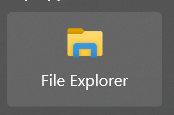
- Go the Program Files folder:
- For SMS 13.1, the location is: C:\Program Files\SMS 13.1 64-bit\Python36\Lib\site-packages\cmsflow_exe
Using SMS
1. Open SMS, click Edit and click Preferences
2. Click on File Locations tab and scroll down until you see CMS Flow under the column Model Executables. On the Executable column, click the path after CMS-Flow.
3. This will open a File Explorer window where CMS file and version is stored. The version is stored on the last items:
Updating CMS Executable (.exe) using Surface Modeling Systems (SMS)
It is recommended to update the CMS Executable (.exe) when an updated version is release (CMS Releases). USACE personnel inside the agency network, will not be allowed to update the CMS File in the SMS Installation folder (Program Files). However, it is possible to save the CMS.exe to other location inside your user documents. If you are outside ACE-IT, you can follow the instructions as described on the CMS releases page.
Follow these instructions to update the CMS file using USACE Network:
1. Download and save the latest version of CMS by clicking on CIRP website: CMS Releases - CIRPwiki. Save the compressed file (.zip) in your desired location below your user folder in Windows. Right click the zip and select Extract to desire location. A suggested organization is shown below:
- C:\Users\<USERNAME>\Documents\SMS\CMS Releases\CMS_v5.3.1.zip
2. Open SMS, click Edit and click Preferences
3. Click on File Locations tab and scroll down until you see CMS Flow under the column Model Executables. On the Executable column, click the path after CMS-Flow.
4. A File Explorer window will prompt. Search for your CMS Executables (Downloaded on Step 1). Select the CMS.exe file.
5. After returning to Preferences tab, click OK to save and close the window