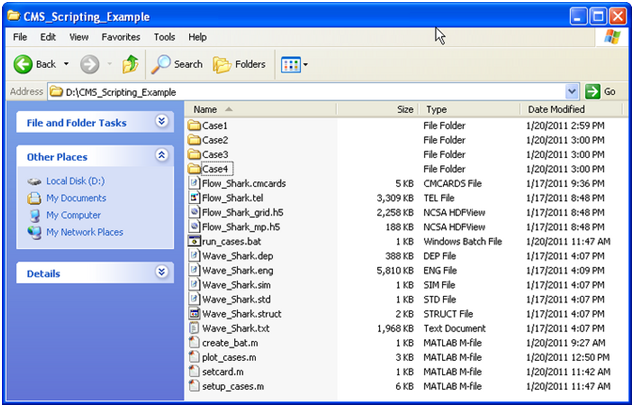User Guide 024
13 Appendix C: Matlab Scripting
Scipting refers to the automation of running multiple CMS runs with dif-ferent parameters, without manually having to create and edit each alternative. The scripting process can include the following steps:
- 1. Setting up alternatives
- 2. Creating batch file
- 3. Plotting and analyzing results
Scripting can be done using a variety of software programs. The examples shown here were written in Matlab because it is widely used, easy to read and convenient for plotting and analyzing results.
Setting Up Alternatives
In this example, 4 cases or alternatives (Figure 5.11.1) are set up using the Matlab script below. The script copies the base setup files into subfolders and then modifies specific CMS-Flow cards in the *.cmcards file. The set-tings for each case are setup using a structure variable with field names corresponding to each CMS-Flow card (e.g. TIME_SERIES_INCREMENT). Separating each case into its own subfolder keeps the input and output separate and also allows for the different cases to be run at the same time.
Figure D-1. Example of scripting showing the files used.
% Matlab Script: setup_cases.m clear all flow = 'Flow_Shark'; wave = 'Wave_Shark'; ncases = 4; %Number of cases or alternatives r(1).MANNINGS_N_DATASET = '"Manning_Alt1.h5" "Flow_Shark/Datasets/ManningsN"'; r(1).WAVE_CURRENT_MEAN_STRESS = 'W09'; r(1).TIME_SERIES_INCREMENT = 1800; r(2).MANNINGS_N_DATASET = '"Manning_Alt1.h5" "Flow_Shark/Datasets/ManningsN"'; r(2).WAVE_CURRENT_MEAN_STRESS = 'DATA2'; r(2).TIME_SERIES_INCREMENT = 900; r(3).MANNINGS_N_DATASET = '"Manning_Alt2.h5" "Flow_Shark/Datasets/ManningsN"'; r(3).WAVE_CURRENT_MEAN_STRESS = 'W09'; r(3).TIME_SERIES_INCREMENT = 900; r(4).MANNINGS_N_DATASET = '"Manning_Alt2.h5" "Flow_Shark/Datasets/ManningsN"'; r(4).WAVE_CURRENT_MEAN_STRESS = 'DATA2'; r(4).TIME_SERIES_INCREMENT = 600; for i=1:ncases
d = ['Case',int2str(i)];
if ~exist(d,'dir')
mkdir(d)
end
copyfile([wave,'.*'],d)
copyfile([flow,'.*'],d)
copyfile([flow,'_mp.h5'],d);
copyfile([flow,'_grid.h5'],d)
cards = fieldnames(r(i));
file = ['.\',d,'\Flow_Shark.cmcards'];
fork=1:length(cards)
setcard(file,cards{k},r(i).(cards{k}));
end
end return
The script above requires the subroutine below.
function setcard(cmcardsfile,card,value) % setcard(file,card,value) % Overwrites or appends a CMS-Flow card % in the *.cmcards file copyfile(cmcardsfile,'temp') fid=fopen('temp','r'); fid2=fopen(cmcardsfile,'w'); nc=length(card); ok = false(1); if ~ischar(value)
value = num2str(value);
end while 1
tline = fgets(fid); if ~ischar(tline), break, end if strncmp(card,tline,nc) fprintf(fid2,'%s %s %s' ,card,value,tline(end)); ok = true(1); continue end nline = length(tline); if(~ok && strcmp(tline(1:min(nline,14)),'END_PARAMETERS')) fprintf(fid2,'%s %s %s',card,value,tline(end)); fprintf(fid2,'%s' ,tline); break end fprintf(fid2,'%s' ,tline);
end fclose(fid); fclose(fid2); delete('temp') return
Creating a Batch File
Although it is possible to launch CMS from Matlab a batch file is prefera-ble to use a batch file because it allows running all of the cases without opening Matlab.
% Matlab Script: create_bat.m cmsexe = 'cms2d_v4r23_x64p.exe'; %CMS-Flow executable batfile = 'run_cases.bat'; %Output batch file numgroup = 2; %Number of cases to run in a group fid = fopen(batfile,'w'); for i=1:ncases
cmcards = ['.\Case',int2str(i),'\',flow,'.cmcards']; %cmcards file if mod(i,numgroup)~=0 fprintf(fid,'START %s %s %s',cmsexe,cmcards,char(10)); else fprintf(fid,'START /WAIT %s %s %s',cmsexe,cmcards,char(10)); end
end fclose(fid); return
The following text shows what the resulting batch file (*.bat) looks like
START cms2d_v4b42_x64p.exe .\Case1\Flow_Shark.cmcards
START /WAIT cms2d_v4b42_x64p.exe .\Case2\Flow_Shark.cmcards
START cms2d_v4b42_x64p.exe .\Case3\Flow_Shark.cmcards
START /WAIT cms2d_v4b42_x64p.exe .\Case4\Flow_Shark.cmcards
To run the batch file, simply double click on the file and each case will launch separately in its own MS-DOS window.
Plotting
The following example reads the Observation Point time series output file (*_eta.txt) and plots the 3rd column corresponding to the second observation point.
% Matlab Script: plot_cases.m close all eta = cell(ncases,1); for i=1:ncases
etafile = ['.\Case' ,int2str(i),'\',flow,'_eta.txt' ]; %Water elevation
eta{i} = load(etafile);
end figure hold on for i=1:ncases
h = plot(eta{i}(:,1),eta{i}(:,3),'-'); %3 is the index is the observa-tion point index
end ylabel('Water elevation, m') xlabel('Elapsed Time, hr') return